Data-driven form processing
Handling user input via forms can be challenging. It usually requires some state management, you may want to add validation, and then processing the input and possibly cleaning up the form for use again. This three-part tutorial will demonstrate some techniques to data-driven form processing in increasing levels of abstraction.
In this first tutorial we will use event handlers on individual fields to process a form. This approach is fine for small forms, and gives you a lot of control. In the next installment we will investigate a more high-level approach to processing entire forms – an approach that requires a bit more setup, but can streamline form work a lot. Finally we will develop that idea into fully declarative, data-driven forms.
§ Setup
The setup for this tutorial is based on the state management with Datascript tutorial. If you want to follow along, grab the setup on Github, and follow the README to get running.
Any form of state management will work fine, but the way Datascript allows us to easily address data will come in very handy in this exercise.
§ The task
Gather ’round everyone, today we’re beating the deadest of horses: we’re building a todo list UI. But don’t worry, we won’t call it a todo list, instead we’ll call it a practice log. It will offer us a nice opportunity to start with a simple form of a single input field (what to practice), and later expand it with some more details (how hard was it, how long did you work on it, etc).
In this first tutorial, we will build the UI to add items to the practice log, display them in a list, and toggle them done.
§ Rendering the form
Our first order of business is to get a form on the screen. Open
src/toil/ui.cljc and update it with the following:
(ns toil.ui)
(defn render-task-form [db]
[:form.mb-4.flex.gap-2.max-w-screen-sm
[:input.input.input-bordered.w-full
{:type "text"
:name "name"
:placeholder "What will you practice?"}]
[:button.btn.btn-primary "Add"]])
(defn render-page [db]
[:main.md:p-8.p-4.max-w-screen-m
[:h1.text-2xl.mb-4 "Practice log"]
(render-task-form db)])
Next up is the event handler. By adding an input event handler on the input element we can update the database on every keystroke:
(defn render-task-form [db]
[:form.mb-4.flex.gap-2.max-w-screen-sm
[:input.input.input-bordered.w-full
{:type "text"
:name "name"
:placeholder "What do you need to practice?"
:on {:input [[:db/transact
[{:db/ident ::task
:task/name :event/target.value}]]]}}]
[:button.btn.btn-primary "Add"]])
The text is transacted on a temporary database entity, identified by
:db/ident ::task. If you look at the console while typing in the field, you
will notice that each keystroke is being recorded:
| :db/transact [{:db/ident :toil.ui/task, :task/name "M"}]
| :db/transact [{:db/ident :toil.ui/task, :task/name "Ma"}]
| :db/transact [{:db/ident :toil.ui/task, :task/name "Maj"}]
| :db/transact [{:db/ident :toil.ui/task, :task/name "Majo"}]
| :db/transact [{:db/ident :toil.ui/task, :task/name "Major"}]
| :db/transact [{:db/ident :toil.ui/task, :task/name "Major "}]
| :db/transact [{:db/ident :toil.ui/task, :task/name "Major s"}]
| :db/transact [{:db/ident :toil.ui/task, :task/name "Major sc"}]
| :db/transact [{:db/ident :toil.ui/task, :task/name "Major sca"}]
| :db/transact [{:db/ident :toil.ui/task, :task/name "Major scal"}]
| :db/transact [{:db/ident :toil.ui/task, :task/name "Major scale"}]
Since the transacts will cause a re-render, we can now make render-time decisions based on what the user has typed in so far. For example, we can make sure the submit button is disabled until the user types something in.
First we need to retrieve what the user typed. In Datascript we can retrieve an
entity by a unique attribute with (d/entity db [attribute value]). An entity
behaves like a map so we can look up the key we wrote the text to previously.
Putting the pieces together, we get this:
(ns toil.ui
(:require [datascript.core :as d])) ;; 1.
(defn render-task-form [db]
(let [text (:task/name (d/entity db [:db/ident ::task]))] ;; 2.
[:form.mb-4.flex.gap-2.max-w-screen-sm
[:input ,,,]
[:button.btn.btn-primary
(cond-> {}
(empty? text) (assoc :disabled "disabled")) ;; 3.
"Add"]]))
- Require Datascript so we can use the
entityfunction - Retrieve the currently typed in text
- Disable the button when there’s no text (once for the right DaisyUI look and again semantically for the browser)
§ Submitting the form
After typing in some text, the user should be able to submit the form. We will do this with the submit event on the form. This enables the user to simply hit enter in the input field to submit the form, or click the button. By relying on a standard browser feature, we’re also making the solution accessible with barely any effort.
One caveat with the submit event is that the browser’s default behavior when
submitting a form is to perform an HTTP request. Without an action
attribute
on the form, this will manifest as a page reload. To avoid this we need to call
.preventDefault on the event object. But we don’t want to use an inline
function just to do this.
§ Prevent default, the data-driven way
Our central event handler has access to the event object. This means we can implement an action that will do the preventing of the default for us. It’s simple enough:
(defn execute-actions [conn ^js event actions]
(doseq [[action & args] (remove nil? actions)]
(apply prn action args)
(case action
:event/prevent-default (.preventDefault event) ;; <=
:db/transact (apply d/transact! conn args)
(println "Unknown action" action "with arguments" args))))
To try it out we can add a submit event to the form that only uses the new action:
(defn render-task-form [db]
(let [text (:task/name (d/entity db [:db/ident ::task]))]
[:form.mb-4.flex.gap-2.max-w-screen-sm
{:on {:submit [[:event/prevent-default]]}} ;; 1.
[:input ,,,]
[:button.btn.btn-primary
(cond-> {:type "submit"} ;; 2.
(empty? text) (assoc :disabled "disabled"))
"Add"]]))
Adding :type "submit" to the button means it will also trigger a form submit
when clicked. When you submit this form nothing much happens, other than the
console logging that the :event/prevent-default action was triggered.
§ Storing a new task
Now we need to add an action to store the new task when the form is submitted. We’ll once again guard against empty text:
[:form.mb-4.flex.gap-2.max-w-screen-sm
{:on {:submit [[:event/prevent-default]
(when-not (empty? text)
[:db/transact
[{:task/name text}]])]}}
,,,]
It would be nice to record the time at which a todo was created, so we can sort
the tasks chronologically. But how do we get the created time? The rendering
function is both pure and in a CLJC file, so it really should not be doing
(js/Date.). In any case, that would give us the time for when the UI was
rendered, not when the user submitted the form.
We will use another placeholder to record the created time: :clock/now. To add
support for it, we expand toil.core/interpolate like so:
(defn interpolate [event actions]
(walk/postwalk
(fn [x]
(case x
:event/target.value (.. event -target -value)
:clock/now (js/Date.)
x))
actions))
Then we can add another attribute to the task to be created:
[:form.mb-4.flex.gap-2.max-w-screen-sm
{:on {:submit [[:event/prevent-default]
(when-not (empty? text)
[:db/transact
[{:task/name text
:task/created-at :clock/now}]])]}} ;; <=
,,,]
If you submit the form now, the console will verify that this works:
| :db/transact [{:task/name "Major scales", :task/created-at #inst "2025-03-08T09:48:14.781-00:00"}]
Relying on the console isn’t much of a user interface, so let’s take a small detour and render the tasks on the main page.
§ Rendering tasks
To render tasks we must first retrieve them from the database. We’ll use a Datascript query to do so, and sort them chronologically:
(defn get-tasks [db]
(->> (d/q '[:find ?e ?created
:where [?e :task/created-at ?created]]
db)
(sort-by second)
(mapv #(d/entity db (first %)))
seq))
To render the tasks we will use Phosphoricons via phosphor-clj for a nice little graphical element:
(ns toil.ui
(:require [datascript.core :as d]
[phosphor.icons :as icons])) ;; <=
,,,
(defn render-task [task]
[:div.flex.place-content-between
[:button.cursor-pointer.flex.items-center
[:span.w-8.pr-2
(icons/render (icons/icon :phosphor.regular/square)
{:focusable "false"})]
(:task/name task)]])
(defn render-tasks [db]
[:ol.mb-4.max-w-screen-sm
(for [task (get-tasks db)]
[:li.bg-base-200.my-2.px-4.py-3.rounded.w-full
(render-task task)])])
(defn render-page [db]
[:main.md:p-8.p-4.max-w-screen-m
[:h1.text-2xl.mb-4 "Practice log"]
(render-task-form db)
(render-tasks db)])
For the sake of completeness we will also make it possible to click tasks to complete them, and add a few bells and whistles:
(defn render-task [task]
[:div.flex.place-content-between
[:button.cursor-pointer.flex.items-center
{:aria-label (if (:task/complete? task)
"Click to complete"
"Click to un-complete")
:on {:click
[[:db/transact
[{:db/id (:db/id task)
:task/complete? (not (:task/complete? task))}]]]}} ;; 1.
(if (:task/complete? task) ;; 2.
[:span.w-8.pr-2.tilt.transition.duration-1000 ;; 3.
{:replicant/key :done ;; 4.
:replicant/mounting {:class ["text-success"]}} ;; 5.
(icons/render (icons/icon :phosphor.regular/check-square)
{:focusable "false"})]
[:span.w-8.pr-2
(icons/render (icons/icon :phosphor.regular/square)
{:focusable "false"})])
[:span {:class (when (:task/complete? task)
"line-through")}
(:task/name task)]]])
- When clicking an item, toggle its complete state.
- Display different icons depending on the complete state.
- The
tiltclass has an animation on it, causing the element to wiggle on mount. Thetransitionandduration-1000classes enable transitions for 1 second. - Using a
:replicant/keyon this element ensures a new element is rendered when toggling to complete, which in turn ensures that thetiltanimation is triggered. - Apply the
text-successclass briefly during mounting. This causes a nice little transition in conjunction with the classes mentioned in 3.
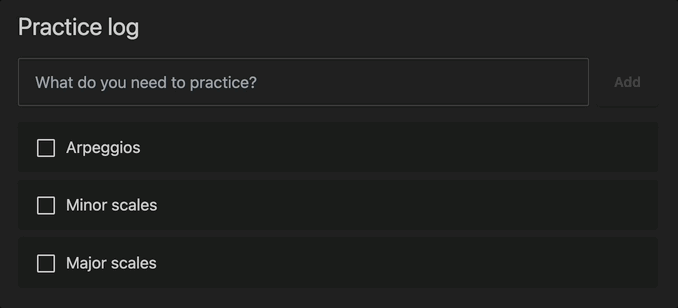
§ Cleaning up
Now that the tasks are rendered on screen, it has become obvious that our form is missing one crucial feature. Submitting the form causes the new task to appear in the list, which is great. Unfortunately, the task name lingers in the form, which is less great.
We are already rendering on every keystroke and we have the text in the database. Clearing the form can then be achieved by “controlling” the input field, which means to control what its value is at any point:
(defn render-task-form [db]
(let [text (:task/name (d/entity db [:db/ident ::task]))]
[:form.mb-4.flex.gap-2.max-w-screen-sm
,,,
[:input.input.input-bordered.w-full
{:type "text"
:name "name"
:value text ;; <==
:placeholder "What do you need to practice?"
:on {:input [[:db/transact
[{:db/ident ::task
:task/name :event/target.value}]]]}}]
,,,]))
Now we can clear the form by setting the text to an empty string when storing the task:
(defn render-task-form [db]
(let [text (:task/name (d/entity db [:db/ident ::task]))]
[:form.mb-4.flex.gap-2.max-w-screen-sm
{:on {:submit [[:event/prevent-default]
(when-not (empty? text)
[:db/transact
[{:task/name text
:task/created-at :clock/now}
{:db/ident ::task
:task/name ""}]])]}} ;; <==
[:input.input.input-bordered.w-full
{:type "text"
:name "name"
:value text
:placeholder "What do you need to practice?"
:on {:input [[:db/transact
[{:db/ident ::task
:task/name :event/target.value}]]]}}]
[:button.btn.btn-primary
(cond-> {:type "submit"}
(empty? text) (assoc :disabled "disabled"))
"Add"]]))
Now the form clears beautifully when adding a task.
In this tutorial we built a form by controlling every keystroke of a single input field. This approach gives us maximum control, but comes with some manual book-keeping that can be a bit bothersome on larger forms. In the next installment we will try a more systematic approach to form handling.
The full code listing is on Github.